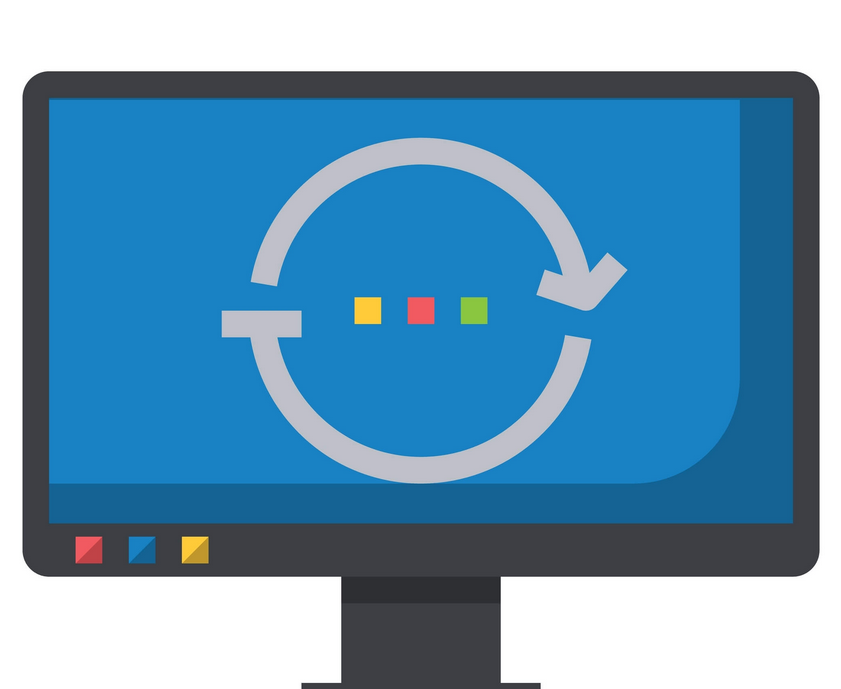Column properties
For columns, depending on data type, you can configure the following properties:
- Name Enter the column name.
- Description As you can for tables, you can add a column description.
- Synonyms As you can for tables, you can add synonyms to make the column work better with Q&A.
- Display folder You can group columns from the same table into display folders.
- Is hidden Hiding a column keeps it in the data model and hides it in the Fields pane.
- Data type The available data types are different from those available in Power Query. For instance, Percentage, Date/Time/Timezone, and Duration are not available.
- Format Different data types will show different formatting properties. For example, for numeric columns, you’ll see the following additional properties: Percentage format, Thousands separator, and Decimal places.
- Sort by column You can sort one column by another. For example, you can sort month names by month numbers to make them appear in the correct order.
- Data category This property can be useful for some visuals, and the default is Uncategorized. Depending on the data type, you can also select one of the following:
- Address
- Place
- City
- County
- State or Province
- Postal Code
- Country
- Continent
- Latitude
- Longitude
- Web URL
- Image URL
- Barcode
- Summarize by This property determines how the column will be aggregated if you put it into a visual. The options you can choose depend on the data type. For most data types, in addition to Don’t Summarize/None, you can choose Count and Count (Distinct)/Distinct Count, whereas for numeric columns, you can also choose Sum, Average, Minimum/Min, and Maximum/Max. While Power BI will try to automatically determine the appropriate summarization, it’s not always accurate.
- Is nullable—You may disallow null values for a column; if during data refresh, a column is determined to get a null value, the refresh will fail.
Exam Tip
You should know the difference between formatting a column and using the FORMAT function in DAX: the former retains the original data type, whereas the latter can be used to create a new column and always outputs text.
Note Measure Properties
You can also configure measure properties, many of which are the same as column properties. Notable exceptions include Sort by column, Summarize by, and Is nullable—these properties aren’t available for measures. We review measures in more detail later in this chapter.